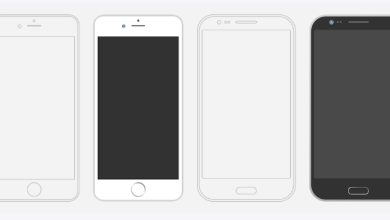Troubleshooting WiFi Issues on Your Smartphone
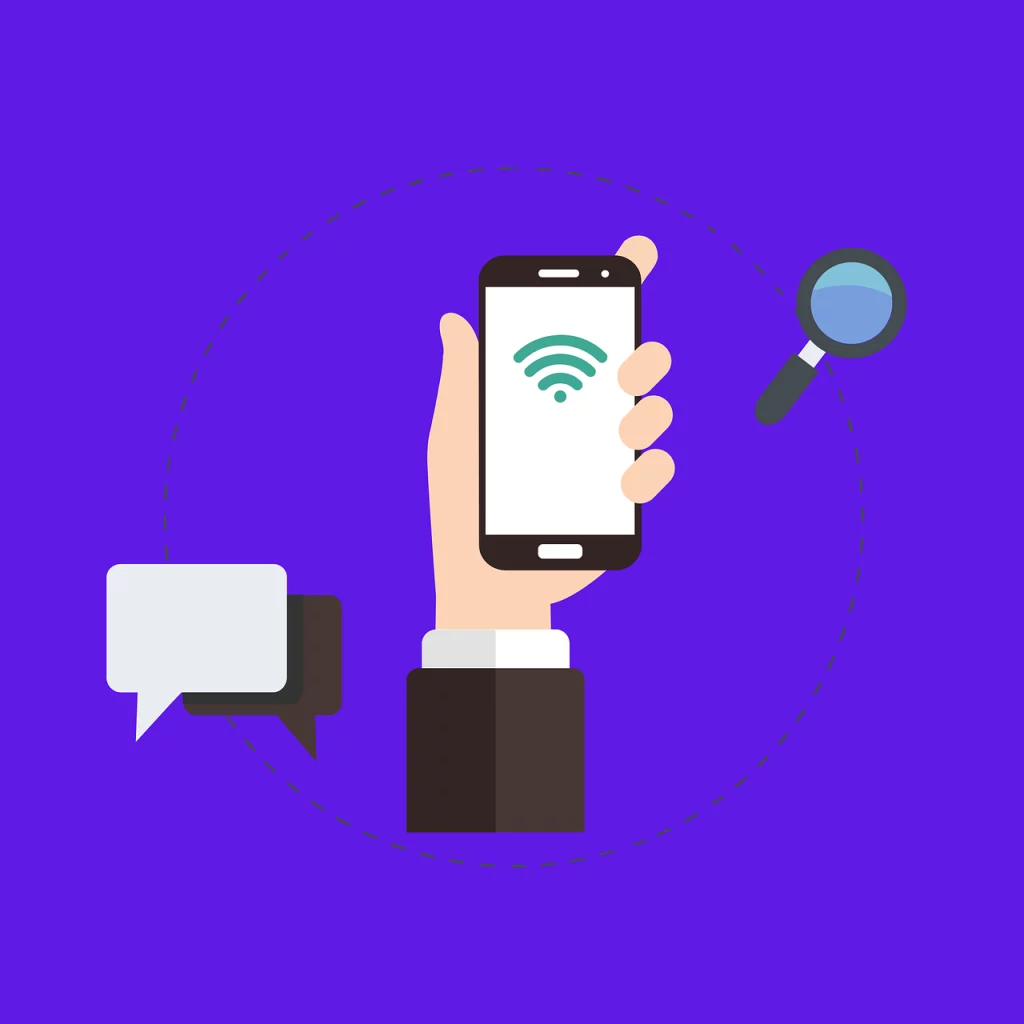
In the dynamic landscape of digital connectivity, the reliability of your smartphone’s WiFi is paramount. The ability to seamlessly connect to networks is not just a convenience but a necessity in our fast-paced world. However, encountering issues where WiFi works flawlessly on other devices but not on your phone can be perplexing. In this comprehensive guide, we will explore advanced troubleshooting steps to identify and resolve this intricate problem, ensuring that your smartphone remains a reliable hub for communication, work, and entertainment.
Understanding the Problem
WiFi issues on your smartphone can stem from various sources, demanding a thorough understanding of the intricacies involved in troubleshooting. Potential culprits include device-specific settings, router configurations, signal strength, IP address conflicts, and outdated firmware. Delving into these aspects is crucial for an effective and holistic resolution.
1. Device-Specific Issues
Begin the troubleshooting process by examining your smartphone’s basic settings. Ensure that the Airplane mode is disabled and that WiFi is actively enabled. Confirm that your device is not in a low-power mode, as this may inadvertently restrict network access. Addressing these fundamental settings lays the foundation for a more comprehensive investigation into the connectivity issue.
2. Network Settings
Navigate to your phone’s network settings to validate that it is correctly connected to the intended WiFi network. Double-check the entered WiFi password and verify that security settings align with the router configuration. Sometimes, a seemingly minor discrepancy in settings can lead to connectivity issues, warranting meticulous verification.
3. Router Configuration
Router settings play a critical role in WiFi connectivity. Confirm that the router is actively broadcasting its SSID, and consider restarting it to refresh the connection. Additionally, explore advanced settings such as channel selection and bandwidth to optimize the connection specifically for your smartphone. A well-configured router enhances the overall stability of your WiFi network.
Isolating the Issue
To pinpoint the problem conclusively, conduct a meticulous comparison between your smartphone and other connected devices. If other devices are functioning optimally on the same WiFi network, it strongly suggests that the issue resides within your phone. Further investigation is necessary to understand the specifics of the problem affecting your smartphone’s connectivity.
1. Signal Strength
Evaluate the WiFi signal strength on your smartphone in comparison to other devices. Weak signals can result in intermittent or no connectivity. Consider utilizing WiFi analyzer apps to identify signal interference and strategically reposition your phone to improve signal strength. A robust WiFi signal is fundamental for consistent and reliable connectivity.
2. IP Address Conflict
IP address conflicts can disrupt connectivity. Confirm that your router is configured to assign unique IP addresses to each device. On your phone, check for any static IP configurations that might conflict with the router. Resolving IP conflicts ensures a smoother connection experience, minimizing potential disruptions.
Advanced Troubleshooting
If basic steps fail to yield results, advanced troubleshooting becomes essential. Explore these additional techniques to address nuanced issues that may be affecting your smartphone’s WiFi performance.
1. Forget and Reconnect
Initiate the troubleshooting process by forgetting the WiFi network on your phone and subsequently reconnecting. This action compels your device to renegotiate the connection, effectively addressing potential glitches. It is a simple yet effective step that often resolves connectivity issues stemming from initial setup problems.
2. Network Reset
Execute a network reset on your phone to clear all network-related settings. Reconfigure WiFi settings afterward. This comprehensive reset is a powerful measure to address complex network issues, providing a clean slate for a stable connection. However, exercise caution as this step will also remove saved WiFi passwords and settings for other networks.
3. Firmware and Software Updates
Regularly check for firmware and software updates on both your phone and router. Manufacturers release updates to address bugs and enhance compatibility. Keeping your devices updated ensures they are equipped with the latest features and optimizations for seamless connectivity. A well-maintained and updated device is more resilient to potential connectivity challenges.
4. Check for App Interference
Certain apps on your phone may interfere with WiFi connectivity. Identify and uninstall any recently installed apps, particularly those that might alter network settings. Reassess the WiFi connection after removing potential culprits. This step is often overlooked but can significantly impact your device’s ability to connect to WiFi networks reliably.
Seeking Professional Assistance
If all else fails, consulting with a professional is a prudent step. Hardware issues, such as a malfunctioning WiFi module in your phone, may require expert diagnosis and repair. A professional can conduct in-depth assessments and provide solutions tailored to your specific device, ensuring a swift resolution to persistent connectivity issues.
Conclusion
Navigating WiFi connectivity issues on your smartphone demands a systematic and patient approach. By following the steps outlined in this extensive guide, you empower yourself to troubleshoot effectively and resolve the “WiFi not working on phone but working on other devices” dilemma. Embrace the dynamic nature of technology, stay informed about your devices, and ensure they work harmoniously to keep you connected in our ever-evolving digital landscape.
Achieving a stable and reliable WiFi connection on your smartphone is not just a convenience but a necessity in the modern era. By understanding the intricacies of your device and network, you empower yourself to overcome challenges and enjoy uninterrupted connectivity in today’s interconnected world. Remember, a well-maintained smartphone is not just a device; it’s your gateway to a seamless and efficient digital experience.